Keep Working
Everything you need to know in order to keep working!
- Telework/ Flextime
- Remote Access
- Support
- Telephones
- Google Voice
- Apps/Tools
- Security
- Backup Plan
Telework / Flexible Schedule
Telework - Telework options should be allowed for employees who can conduct their job duties remotely without interruption.
- Supervisors have increased flexibility to approve telework and flexible schedules in order to comply with the Governor’s directive to reduce the number of employees on-site at any given time. Authorized managers can waive the requirement to complete the usual telework agreement and may use email to confirm approval to telework.
Flexible Schedule – Supervisors should implement schedules that will reduce the number of employees to the minimal level required on-site at any given time to sustain service, safety, and compliance.
- USG Policy Reference: https://www.usg.edu/hr/manual/teleworking_flextime_policy
- Shift times for employees who will need to be on campus should be amended to limit the individuals on-site in a particular location at any given time. Alternative schedules may include adjusting start and end times, workdays, or location.
Remote Access
Internet – you will need internet access to work from home.
- Did you know you can use your phone as a hotspot?
- AT&T
- Sprint
- Verizon
- Apple Phones
- Samsung Phones
- Note: Mobile hot spots can incur additional charges on your mobile phone plan. Make sure to check with your carrier before using a mobile hot spot, and be aware of any data caps/limitations that your plan may have.
- Check with your cellular carrier for available wireless cards and plans.
-
Check with the internet service providers in your area - Many are offering free or discounted opportunities for internet connectivity during this public health crisis. These offers may be limited to certain groups, such as college students, or may be open to all subscribers.
Equipment – In order to work from home, you’re going to need a laptop, tablet, or computer. If you do not have equipment to work from home, please let your supervisors know immediately.
VPN – In order to securely access MGA network resources, you will need to use our VPN. Here’s how to set it up.
Remote Desktop – Once you have VPN setup, you will need to use a remote desktop tool in order to log into your computer at work. You will need to know the following:
- Know your computer name (use the instructions in the VPN link above)
- Make sure your computer is configured for remote desktop (use the instructions in the VPN link above)
- Make sure the computer in your office is powered on
Support
Technical Support – If you have issues with your computer or one of our supported applications, please visit our help desk and submit a ticket, or call Macon 478.471.2023 and Cochran 478.934.3319.
Banner – If you have banner specific support needs, submit a ticket to https://bannerhelp.mga.edu
Website – send all website requests to
- Automatic Replies (Out-of-Office) replies should only be used if you are on leave. Otherwise, please check email regularly, just as if you were working on-campus.
- Email Signatures – Many of you have transitioned from traditional desktop Outlook to web-based Outlook and may not have set up your email signatures in the web platform.
- Follow the guidelines here to create/update your email signature for MGA.edu email accounts
- Text-only email signatures can be used in mobile mail applications, but please keep them consistent with reply signature in the branding guidelines
- Platform-specific messages ("Sent from my iPhone," "Sent via Outlook online") should be removed from signatures for your MGA.edu email accounts
- Other personalized messages (quotes, images) should be removed from signatures for MGA.edu email accounts
Telephones
GA Voicemail Log In and Instructions are available online. Here are instructions for the more frequently used tasks:
How to Forward Campus Phone:
- From your office phone, dial *74, 9, then the number. (If it is a long distance number, please dial 1 and the area code first.) Let the phone ring one complete time. Hang up.
- Repeat step 1 again. After the second time, you will get a dial tone.
How to Unforward Campus Phone:
- From your office phone, dial *73.
How to Check Voice Mail Remotely:
Via Phone:
- Dial 478.314.6600.
- If you do not dial in from your office phone or a phone that is configured under Recognize Me (setup during registration), you will be prompted to enter your office phone number followed by #. When the current greeting begins to play, press the * (star) key, then enter your phone PIN, followed by #.
- If you dial in from a recognized phone number, then enter your phone PIN, followed by #.
- Once authenticated, the system will greet you by your recorded name and let you know the number of voicemails currently in your inbox.
- Press 1 to Listen to New Messages.
- Press 2 to Listen to Saved Messages.
- Press 3 to Listen to Recently Deleted Messages.
- Note: If you do not have New, Saved, or Deleted Voicemails, you will not hear those options when accessing your mailbox.
Via Website:
- Login to your GA Voicemail account at https://on.platform28.com/gavoicemail .
- Upon logging in, you will see your personal inbox where any voicemails will appear.
How to Change Greeting Remotely:
Via Phone:
- Dial 478.314.6600.
- If you do not dial in from your office phone or a phone that is configured under Recognize Me (setup during registration), you will be prompted to enter your office phone number followed by #. When the current greeting begins to play, press the * (star) key, then enter your phone PIN, followed by #.
- If you dial in from a recognized phone number, then enter your phone PIN, followed by #.
- Once authenticated, the system will greet you by your recorded name and let you know the number of voicemails currently in your inbox.
- Press 4 to Listen to Personal Options.
- Then Press 1 for Greeting Options.
- Then Press 2 to Record a new Greeting and Save it.
Google Voice

What you can do with Voice
- Text from your computer or mobile phone
- Read your voicemail and search through it like email
- Personalize voicemail greetings for family and friends
- Get protected from spam calls, block unwanted callers, and screen calls before answering
What you need to use Voice
- A Google Account ( click here to sign up for a google account)
- Computer or mobile phone (android or iOS)
- U.S. phone number that can forward calls after ringing
Supported browsers
- Chrome Browser
- Mozilla ® Firefox ®
Get the Google Voice App
| voice.google.com |
Android |
Apple iOS |
Click Here for more detailed Instructions on:
- Installation
- Making Calls
- Text and voice mail messages
- Call Forwarding
- Do Not Disturb
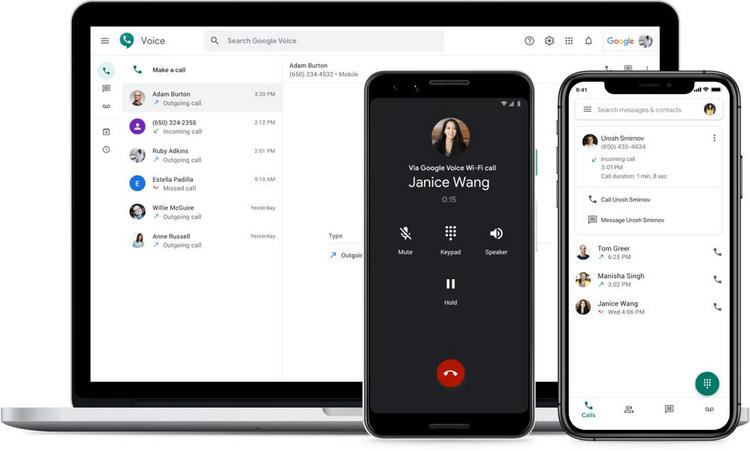
The information below is accurate as of 3/20/20, but is subject to change.
All Courier services between campuses will continue as usual, so intercampus mail processing will not change. On Mondays and Wednesdays, Macon and Cochran Central Receiving will go to the Warner Robins campus. On Tuesdays and Thursdays, Cochran Central Receiving will go to the Dublin and Eastman campuses.
Macon
- Mail
- Mail is received daily (Mon-Fri) at Central Receiving. Mail is sorted and delivered to all departments. As deliveries are made, outgoing mail will be picked up. This means that if a department did not receive incoming mail on a particular day, we will not visit that office to pick up outgoing mail. However, once a week (on Thursday afternoon), we will check every department for outgoing mail. If a department has a time-sensitive outgoing letter or package that must be mailed before Thursday, they will need to contact Facilities Central Receiving. If no one is physically available in a department, we will leave a white US Postal Service bin that will be used for incoming mail. Any outgoing mail needs to be left next to the bin.
- Packages
- When the package is scanned in at Central Receiving, an email is sent to the receiver. If the incoming package requires special attention, the receiver needs to contact Facilities Central Receiving. Packages are going to be delivered to departments, and will be secured in an office where possible. It is up to the receiver to follow the regular protocols for making sure the PO is received into the system and that the invoice is approved for payment. This may mean stopping by the office to verify accuracy and condition of the package contents.
Cochran
- Mail
- Mail will be delivered to the Post Office at Georgia Hall daily. On Monday – Thursday, from 2:00 – 3:00, someone will be in the Post Office to hand out incoming and accept outgoing mail.
- Packages
- All packages will be routed to Facilities. When the package is scanned in at Central Receiving, an email is sent to the receiver. If the incoming package requires special attention, the receiver needs to contact Facilities Central Receiving. Packages are going to be delivered to departments, and will be secured in an office where possible. It is up to the receiver to follow the regular protocols for making sure the PO is received into the system and that the invoice is approved for payment. This may mean stopping by the office to verify accuracy and condition of the package contents.
Warner Robins
- Mail
- The USPS will continue to deliver mail to the front desk at the Academic Resources Bldg. On Mondays and Wednesdays, Macon Central Receiving and Cochran Central Receiving will deliver intercampus mail to the front desk at the Academic Resources Bldg at the Warner Robins campus. If no one is physically present, we will leave a white US Postal Service bin that will be used for incoming mail. Any outgoing mail needs to be left next to the bin and marked for the appropriate campus.
- Packages
- All packages will be routed to Facilities. When the package is scanned in at Macon Central Receiving, an email is sent to the receiver. If the incoming package requires special attention, the receiver needs to contact Facilities Central Receiving. Packages are going to be delivered to departments, and will be secured in an office where possible. It is up to the receiver to follow the regular protocols for making sure the PO is received into the system and that the invoice is approved for payment. This may mean stopping by the office to verify accuracy and condition of the package contents. For outgoing packages, please contact Macon Facilities.
Dublin
- Mail
- The USPS will continue to deliver mail to the front desk. If no one is at the front desk, USPS will leave mail in the Admissions drop box located outside the building.
- Packages
- Packages will be received from UPS/other carriers if someone is at the front desk to accept and sign for.
- For outgoing mail or packages, please contact Cochran Facilities.
Eastman
- The USPS will continue to deliver mail to the campus. UPS and other freight companies are delivering to the campus; Campus Police are opening doors and signing for packages. For outgoing mail or packages, please contact Cochran Facilities.
Apps/Tools
Office 365
Access your Office 365 apps by logging in with your MGA email/password here.
- Office Apps – work online or download apps to your PC:
- Word
- Excel
- PowerPoint
- OneNote
- SharePoint
- Office 365 help
- MS Teams – Microsoft's collaboration tool, provides:
- Team chat
- Individual chat
- Online meetings
- Voice/Video calling features
- File sharing and collaboration
- Available as a desktop app, mobile app, or in your browser
- Teams help
- OneDrive – Officially-supported online storage and sharing
Adobe
If you already have access to Adobe Creative Cloud at work, you can install the Cloud app and your Adobe products (Photoshop, Illustrator, and the rest of Adobe's creativity software) on your home computer - www.adobe.com.
If you don't have access to Creative Cloud and need it, contact our help desk for and account.
Security
Keep your data safe!
- FERPA – As you work with student information, FERPA still applies. Be mindful to secure all computers, flash drives, spreadsheets, paper information, etc. to ensure we are still complying with FERPA. Don't leave items in your car or leave items available where others have access to student information. Follow the procedures and process as if you were in the offices. Failure to follow FERPA procedures puts the University at risk.
Keep your PC healthy too!
- Make sure you are updating your computer's operating system, browsers, and applications.
- You should have antivirus software installed on your computer, and make sure to keep it up to date - install any security updates as soon as prompted to do so.
- Microsoft Defender is part of Windows.
- Most internet service providers (ISP's) offer antivirus. (Cox Cable, for example, offers McAfee for free to its subscribers.) Contact your ISP for details.
Don’t let your guard down!
- Scams, especially those related to the coronavirus, are popping up everywhere. Scrutinize everything.
- Unscrupulous actors are trying to trick you into providing information (phishing), like login credentials, via well crafted and convincing email. It’s best practice not to click on links in email sent from unknown sources.
Backup Plan
If this situation has taught us anything, it’s that we need to be agile and have multiple solid backup plans. As we move to telework full-time, we are relying on cloud-based technologies heavily. We expect 100% uptime, but in reality we’re going to have service outages. How will you handle email going down for a day or two?
Service Outages (MGA, Cloud-Based, USG)
- Have a phone contact list for your team
- Alternate email providers. Have a backup account? (keep in mind FERPA!!!)
- Gmail
- Yahoo!
- Outlook Live (Personal Outlook)
- Alternate collaboration tools (we are going to support MS Teams officially, but there are other tools, like Discord, that are free and easy to use)
- Discord
- Slack
Internet Outages (home, MGA, ISP)
- How will you work if you lose internet connection?
- Did you know you can use your phone as a hot spot?
- AT&T
- Sprint
- Verizon
- Apple Phones
- Samsung Phones
- Note: Mobile hot spots can incur additional charges on your mobile phone plan. Make sure to check with your carrier before using a mobile hot spot, and be aware of any data caps/limitations that your plan may have.
