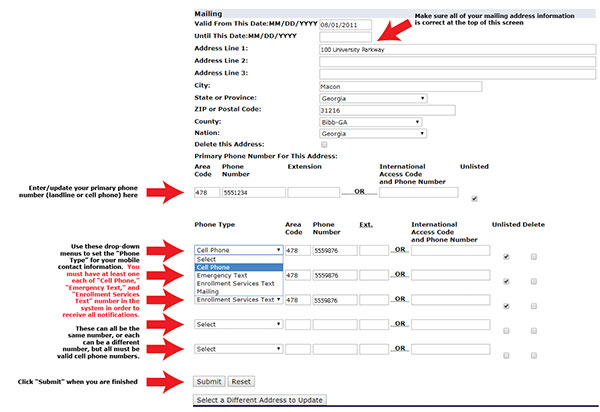Update Your Contact Information
To receive notifications about campus public safety and closures (Knight Alerts), you must have current contact information in your SWORDS account. To review and update your information:
- Log into SWORDS with your MGA student email and password.
- Click on the “ Personal Information” tab
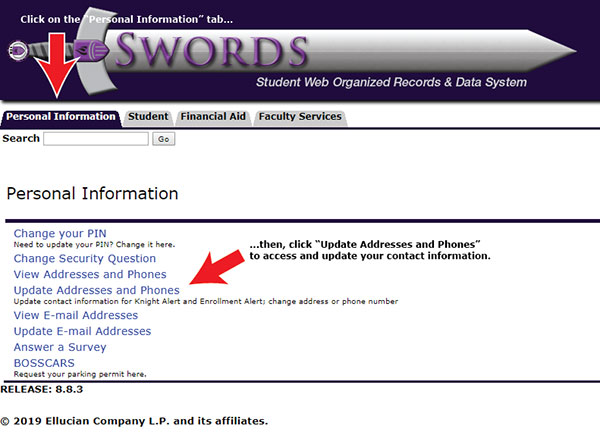
- Make sure your information is current in the event of campus public safety alerts or closures.
Your SWORDS account should contain:
- A valid Mailing Address
- A valid Primary Phone number - This will be used for voice calls
- A valid Emergency Text number - Will be used for text messages
- Click on the "Add New" icon on the top right of each information section to update your contact information:
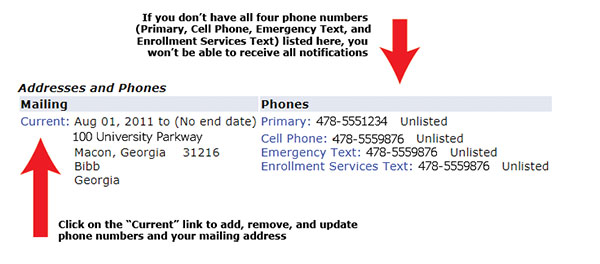
Updating Email Information:
- From the Personal Information page, review the email addresses currently on file. Your @mga.edu email address will remain active while you are enrolled/employed at Middle Georgia State. You may add one personal email address to your account (optional).
Call the Technical Assistance Center (478.471.2023) or Help Desk (478.934.3319) or visit the Help Desk page if you need help updating your contact info.