Guardian Safety Timers
This new feature of the Guardian app provides MGA students and employees with a “virtual escort” – a special timer that will automatically notify either MGA Police or designated friends and family after a set time has passed.
Whenever you are going to be in a situation where you need some extra assurance that you’ll arrive or return safely – walking alone at night, returning home after a long day, etc. – you can set a Safety Timer for your expected time of travel. If you haven’t checked in when the timer expires, the people you select will be alerted and will know to check in with you.
There are two types of Safety Timer:
- Friends and Family Timer: If the timer expires before you check in, the people that you select from your contact list will be notified that you have not arrived as expected and can reach out to you or to the authorities.
- Official Timer: If the timer expires before you check in, MGA Police will be notified and will reach out to you. If you don’t respond, officers will be dispatched to your location automatically.
How to use Safety Timers
Setting up a Safety Timer is simple. The first step – if you haven’t already done so – is to download the Guardian app and install it on your phone. Make sure to enable location services for Guardian – otherwise, your location won’t be reported in the event of an expired timer.
Once you have Guardian up and running:
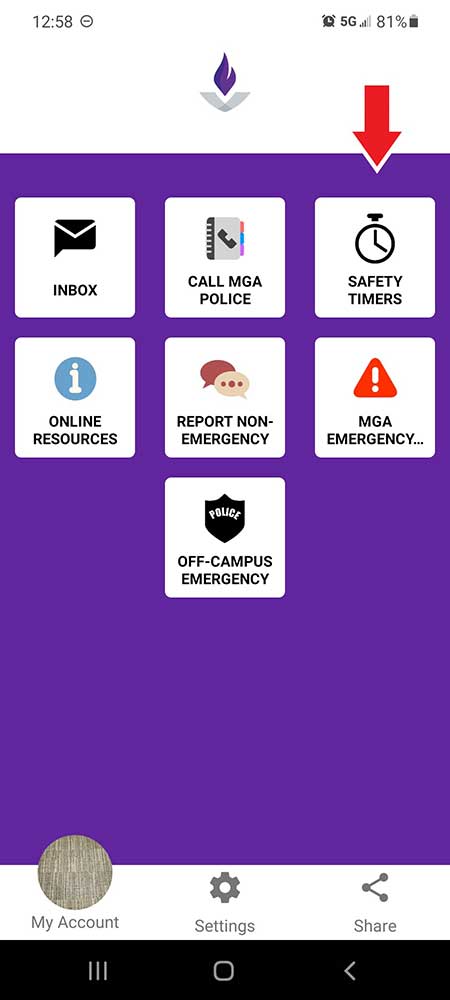 |
Select “Safety Timers” from the Guardian main menu |
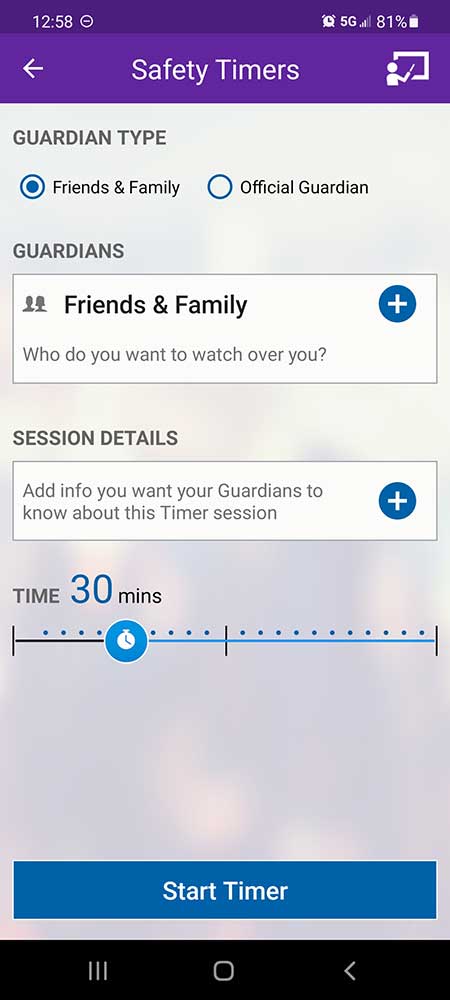 |
Select whether you’d like to use a Friends & Family or an Official Timer.
If you want to provide some details about your situation, tap the blue “Add” icon below “Session Details” and add a note. Examples:
Use the slider to select the amount of time you expect to need in order to arrive safely at your destination. Tap “Start Timer” |
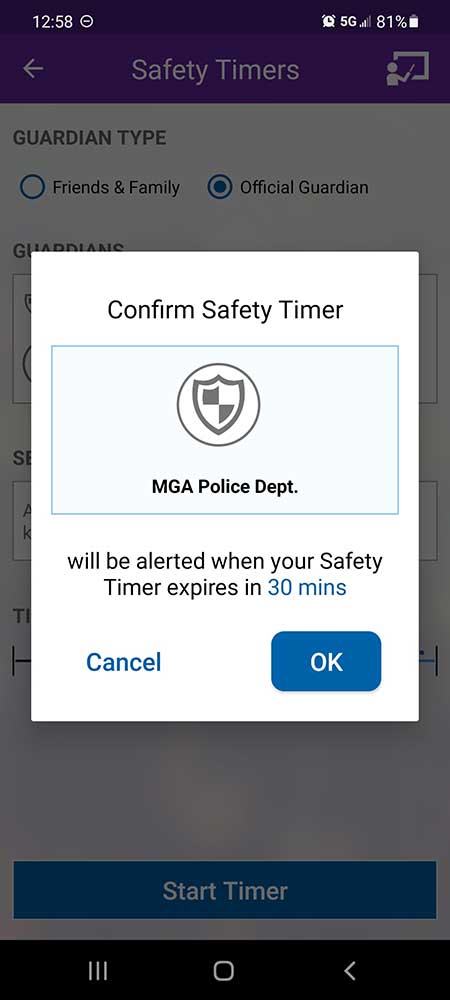 |
Confirm that your timer recipients are correct and click “OK” to start the timer. |
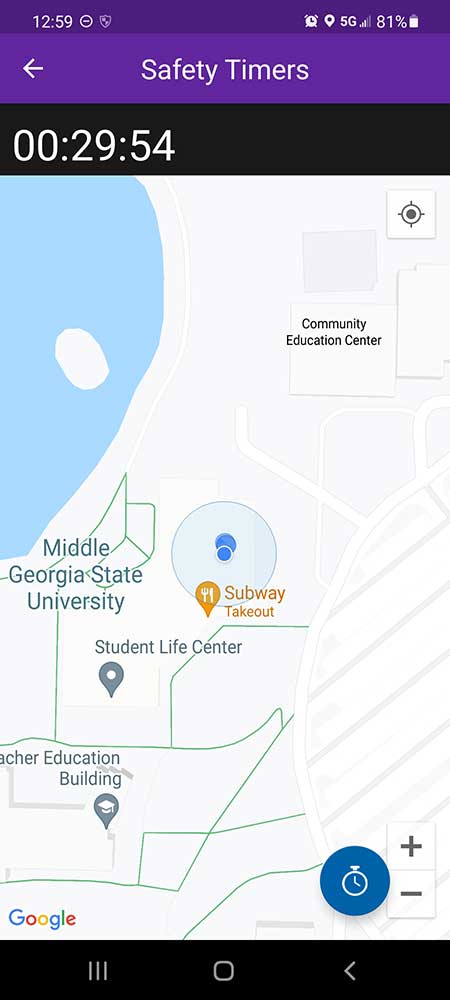 |
The timer will start and the on-screen map will display your location. |
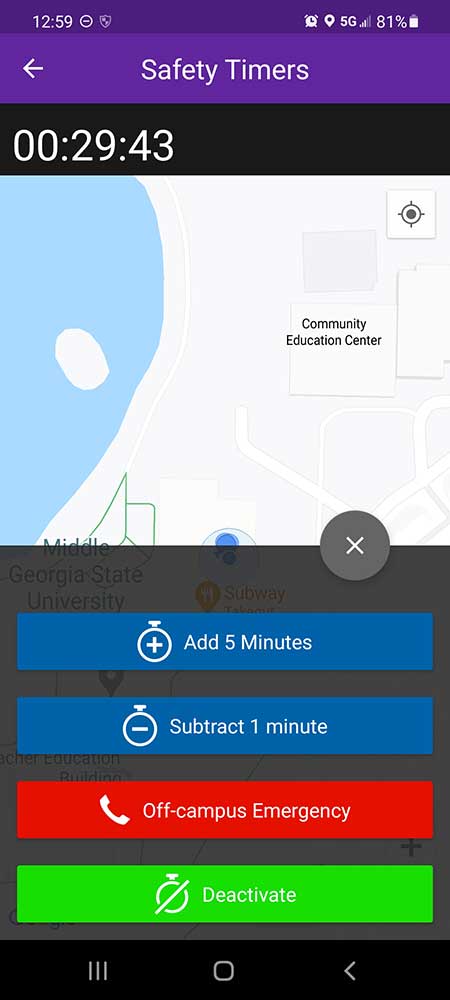 |
If you need to:
Tap the stopwatch button in the bottom corner of the screen and select the appropriate option from the menu. |
When there’s only one minute left on your timer, you’ll receive a text notification and your Guardian app will sound a brief alert to let you know that your timer is about to expire. At this time, you can either deactivate your timer (if you’ve arrived safely) or send an immediate emergency alert if you’re in danger.