Final Grade Instructions
This page is intended to instruct faculty on how to input final grades and the last date of attendance into Banner at the end of semesters.
ATTENTION: Faculty must document the last date of attendance
Faculty members shall maintain an attendance record for all of face-to-face and distance education classes. When submitting final grades, faculty must report students’ last date of attendance for any grades deemed unsuccessful attempts. Examples—Any “I” incomplete or F grade must have a last date of attendance attached to the final grade.
Click on link for video tutorial to learn how to enter final grades and last date of attendance: https://www.mga.edu/registrar/tutorials/final-grades/
OR
Go to the MGA Faculty and Staff web site https://www.mga.edu/faculty-staff/index.php. Select ‘Banner/SWORDS’ from the menu. Then select ‘SWORDS Login’.
Enter your single sign on credentials
- Select the menu icon
 in the upper left corner
in the upper left corner - Select ‘ Banner Self Service’
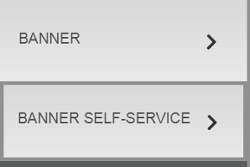
- Then select the ‘ Faculty and Advisors’ Menu
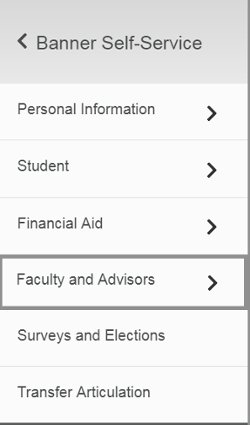
- Then select ‘ Final Grades’
- Select the current term
- Click on Submit Term button
- Highlight First CRN (so you can enter the final grades for that class)
- Click on Submit CRN
- Enter grades - choose from the following: A, B, C, D, F, I (Incomplete), or IP (for Learning Support use only).
- Click on Attend Date Tab and type the last date of attendance if you are entering a grade of I, F or IP
- NUMERICAL grades for Georgia Academy and Dual Enrolled students, should be entered in the “HOURS ATTENDED” column.
- Submit Changes
- After you have entered your grades for each CRN, you will get a message that reads:
(in blue letters) "INFO The grade changes you made were saved successfully." - To enter your next set of grades:
- (at the bottom of the screen) Select CRN Selection
- Highlight desired CRN
- Click on Submit CRN
- Select Final Grades
- Follow above directions
